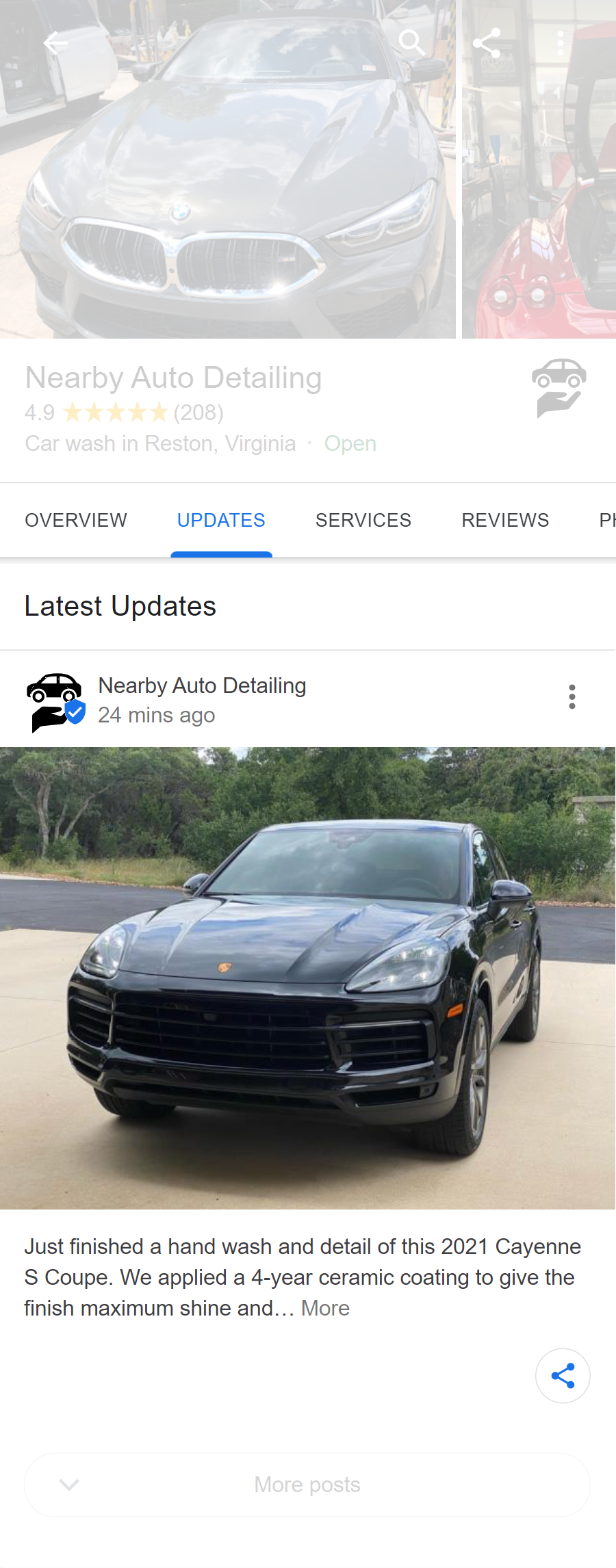
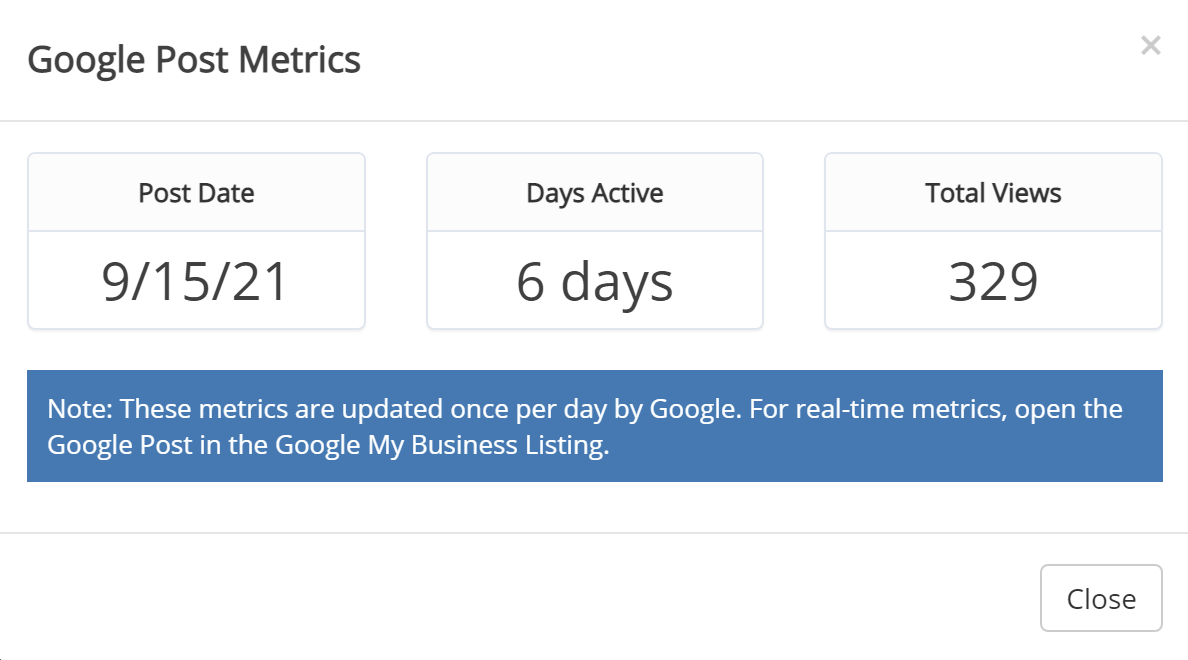
We are proud to announce one-click creation of a new Google Business Profile post from any checkin in your account, including a photo or a video thumbnail!
This builds on our other great Google Business Profile features:
- Photo and Video Sharing to Google,
- New Google Review Alerts,
- Updated Google Review Alerts, and
- comprehensive Google Review Reporting which help you keep track of all the great reviews that our Intelligent Review Routing feature helps you get in Google.
Now, with one click posting, you can easily create a post in your Google Business Profile using any of your great checkins. If the checkin includes a photo the post will too, and if it includes a video, the post will include a thumbnail (including the full video will be coming just as soon as Google’s API supports it).
We also provide a full report listing every Google post in your linked Google Business Profile (see below for how to link your account), whether we helped you create them or not. We also provide metrics for each post, updated daily.
Turn it on today!
Here’s how to take advantage.
First, please make sure that you already have a Google Business Profile setup.
For an individual local business, please make sure you have login credentials for a Google user account that has full access to manage your Google Business Profile.
For an agency setting up a client, please make sure you have access to a Google user account that has access to the Google Business Profile Agency account (learn more) that you use to manage your clients’ Google Business Profile(s). You can also use an individual Google Business Profile user not related to a Google Business Profile Agency Account, provided it has full access to manage the relevant Google Business Profile.
Local Business
- Sign up, or upgrade your storefront account, to an SEO Master subscription.
- Login to your storefront account if you aren’t already.
- Go to ADVANCED > Google Business Profile > Activation/Settings.
- Click Install Integration. This will prompt a Google login dialog. Please make sure to login to Google with a user account that has full access to manage your Google Business Profile.
- Accept the Google prompt to allow Review Cloud access to your Google account.
- Back in Nearby Now, accept the Please select a Google Account to complete setup.
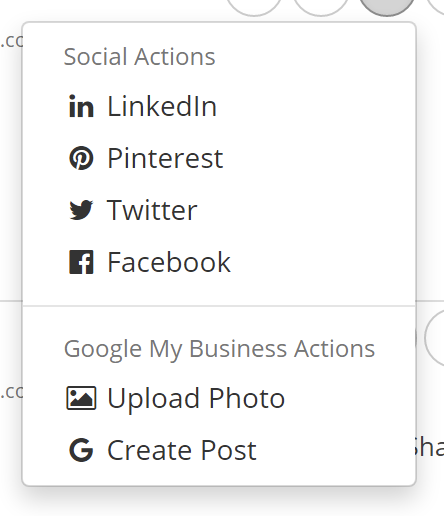
To create a post, find any checkin in your Checkins List report, select the Share icon, then choose G Create Post. These will be created as a “What’s new” post type which “Provide general information about your business.” (Learn more). As always, please make sure you follow Google’s Posts content policy on the things you choose to share to Google.
Agencies
White label agency? Please contact support@nearbynow.co, rather than following the directions below, to enable this feature.
- Sign up, or upgrade your client’s storefront account, to an SEO Master subscription.
- Login to your client’s storefront account if you aren’t already.
- Go to ADVANCED > Google Business Profile > Activation/Settingse.
- Click Install Integration. This will prompt a Google login dialog. Please make sure to login to Google with a user account that has full access to the Google Business Profile Agency account that you use to manage your clients’ Google Business Profile(s). If you are currently logging-in to your clients’ Google Business Profile(s) with their own credentials, Google recommends you stop doing so and switch to using a Google Business Profile Agency Account.
- Accept the Google prompt to allow Review Cloud access to your Google account.
- Back in Nearby Now, accept the Please select a Google Account to complete setup.
To create a post, find any checkin in your Checkins List report, select the Share icon, then choose G Create Post. These will be created as a “What’s new” post type which “Provide general information about your business.” (Learn more). As always, please make sure you follow Google’s Posts content policy on the things you choose to share to Google.