Update December 11, 2024: Automatically generated AI overviews of the customer sentiment in your Google reviews. Learn more here!
Update September 18, 2023: Additional option to request reviews via QR code extends the most comprehensive and easy-to-use way for motivated reviewers to tell the world about their great experiences. Learn more here!
Update April 3rd, 2023: Blend your Google reviews right into your live site service area maps! Learn more here!
Update December 4th, 2022: Spot-On for Google on top of Intelligent Review Routing automatically routes potential Google reviewers to your Google Business Profile that is closest to them if you have more than one. Learn more here!
Update September 8th, 2022: Assign locations to your Google reviews to get much more specific and diverse hyperlocal ranking value than you could using Google alone! Learn more here!
Update December 4th, 2018: Intelligent Review Routing now includes real-time alerts for new Google reviews, updated Google reviews including detail on the changes, and deep-dive reporting. Learn more here!
Update November 14th, 2017: Intelligent Review Routing now includes the fastest way to boost your reviews on Facebook, too! Learn more here!
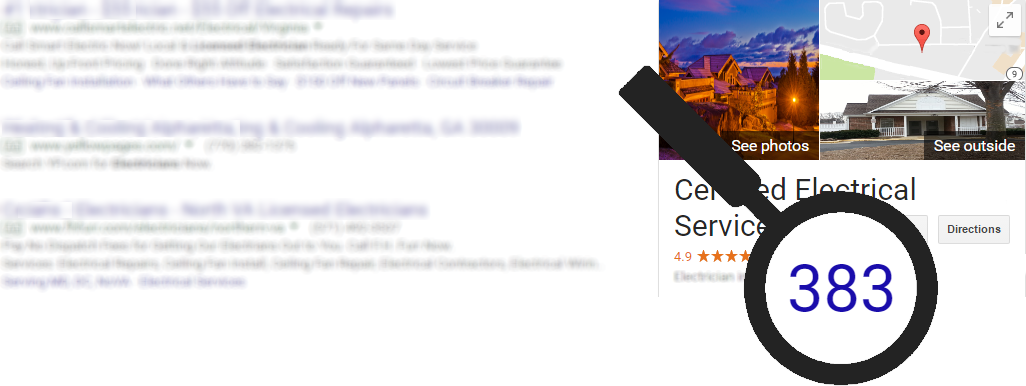
Original Post May 31, 2017: We are proud to announce our new Intelligent Review Routing feature. Our 200+ trial clients saw an overall 23% increase in their Google Business Profile reviews over their first four weeks using this feature. An increase of 2,156 new GBP reviews in one month over the number it took them years to acquire before adopting this feature.
Measured by number of review requests, we are seeing an average of 13 new Google Business Profile reviews for every 100 review requests you send!
And it is simple to activate and easy to use. Nothing changes in the way you checkin and request reviews. The GBP review process follows Google’s own directions to set up. And you continue to get Nearby Now reviews, as well — at a little over half the industry-leading 40% rate you would expect if you weren’t using this great feature to boost your Google reviews.
How does it work?
Checkin and request a review exactly the way you do now.
When your customer clicks to provide a review, our proprietary algorithm kicks in to analyze whether the potential reviewer would be highly likely to respond in a Google Business Profile or not. If yes, we will send them straight to the Google review form for your own business — no additional questions, no additional clicks, no additional delays, no additional reasons to drop out.
If no, we’ll send them to the normal Nearby Now review process you know and love — where they can choose from the options you already have setup.
Turn it on today!
Here’s how to take advantage:
- Sign up, or upgrade your account, to an SEO Master subscription.
- Go to COMPANY > Account Settings > Survey
-
- Check to see whether the Google Business Profile logo is already displayed under External Review Sites.
-
- If it is, then a Google Business Profile is already setup as a third party review site and you can skip to step 2D to verify that it is setup properly.
- If it isn’t, please proceed with step 3 to setup a Google Business Profile as a third party review site.
-
- click +Add Review Site to load the Add a New Review Site dialog
- click the Review Site dropdown menu and choose Google
- Enter a properly formatted Google review URL into the box labeled Your Company’s Url at Site. Enter the same URL in the box labeled Your Company’s Mobile Url at Site.
-
- To create a properly formatted Google review URL, please follow these instructions from Google.
-
- Click Save Review Site
- Check to see whether the Google Business Profile logo is already displayed under External Review Sites.
-
- choose the radio button labeled Apply Intelligent Review Routing for Google and/or Facebook Reviews at the bottom of your Review Settings under Intelligent Review Routing.
- choose the checkbox labeled Include Optimization for Google.
- click one of the radio buttons to choose one of the following two options for your Intelligent Review Routing for Google:
- Maximize Google Business Profile Review Opportunities will give you the most possible Google Business Profile reviews — but will have a greater impact on your Nearby Now review count.
- Maximize Google Business Profile Review Conversions will give you a big boost in Google Business Profile reviews while minimizing the impact on your Nearby Now reviews.
- If you would like to enable real-time email alerts for new and updated Google Business Profile reviews, please follow the directions on this blog post to enable that feature.
- If you have more than one Google Business Profile that you would like to setup to receive reviews in a single Nearby Now profile, please follow the directions on this blog post to enable that feature.
You will also get all the other benefits of SEO Master membership including video checkins, configurable review survey questions, Zapier integration, and more. Checkout our blog post to learn more.