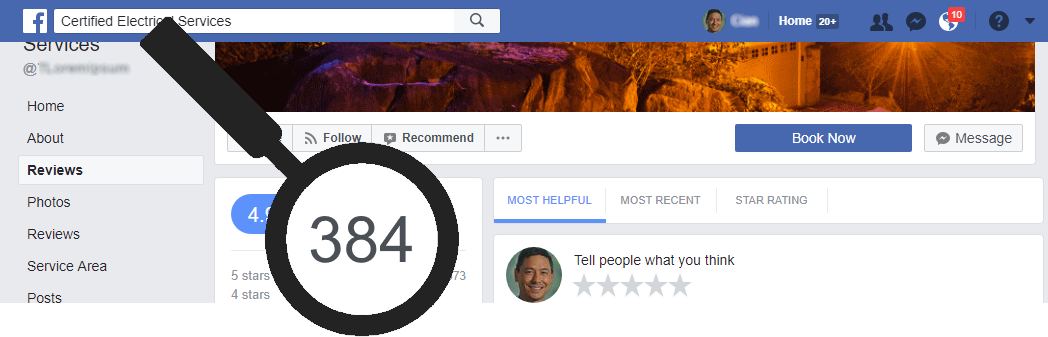
We are proud to announce our latest improvement to our Intelligent Review Routing feature. Now you can boost your Facebook reviews using all the the great technology that brought our clients an average 23% increase in their Google My Business reviews in just four weeks!
And it is simple to activate and easy to use. All you do is turn it on to see the Facebook reviews roll in. Nothing changes in the way you checkin and request reviews.
How does it work?
Checkin and request a review exactly the way you do now.
When your customer clicks to provide a review, our proprietary algorithm kicks in to analyze whether the potential reviewer would be highly likely to respond in Facebook or not. If yes, we will send them straight to the Facebook review form for your own business. No additional questions, no additional clicks, no additional delays, no additional reasons to drop out.
If no, we’ll send them to the normal Nearby Now review process you know and love — where they can choose from the options you already have setup.
If you are already using Intelligent Review Routing to boost your Google My Business reviews (click here to learn more), you can add Facebook to the mix, or you can switch from optimizing for Google My Business to optimizing for Facebook instead. If you haven’t started to take advantage of IRR yet, it is easy to turn on.
Turn it on today!
Here’s how to take advantage:
- Sign up, or upgrade your account, to an SEO Master subscription.
- Make sure you have your Facebook page settings setup to enable users to leave a review (see these directions from Facebook if you’re not sure how).
- Go to COMPANY > Account Settings > Survey
- Check to see whether the Facebook logo is already displayed under External Review Sites.
-
- If it is, then Facebook is already setup as a third party review site and you can skip to step 2D to verify that it is setup properly.
- If it isn’t, please proceed with step 2B to setup Facebook as a third party review site.
-
- click +Add a review site to load the + Add Review Site dialog
- click the Review Site dropdown menu and choose Facebook
- Enter a properly formatted Facebook review URL into the box labeled Your Company’s Url at Site. Enter the same URL in the box labeled Your Company’s Mobile Url at Site.
-
- A properly formatted Facebook review URL looks like this:
https://www.facebook.com/pg/pagename/reviews/where pagename is the business page name that appears in the URL of your Facebook business page. An URL of a Facebook business page looks like this:https://www.facebook.com/pg/NearbyNow/reviews/
- A properly formatted Facebook review URL looks like this:
-
- Click Save Review Site
- Check to see whether the Facebook logo is already displayed under External Review Sites.
- Make sure you turn on Intelligent Review Routing by choosing the Apply Intelligent Review Routing to Optimize for Google and/or Facebook Reviews and Include optimization for Facebook options at the bottom of your Review Settings under Intelligent Review Routing.
You will also get all the other benefits of SEO Master membership including video checkins, configurable review survey questions, Zapier integration, and more. Checkout our blog post to learn more.