We are proud to announce one-click sharing of your great photos and videos to your Google Business Profile.
This builds on our great new Google Review Alerts, updated Google Review Alerts, and comprehensive Google Review Reporting which help you keep track of all the great reviews that our Intelligent Review Routing feature helps you get in Google.
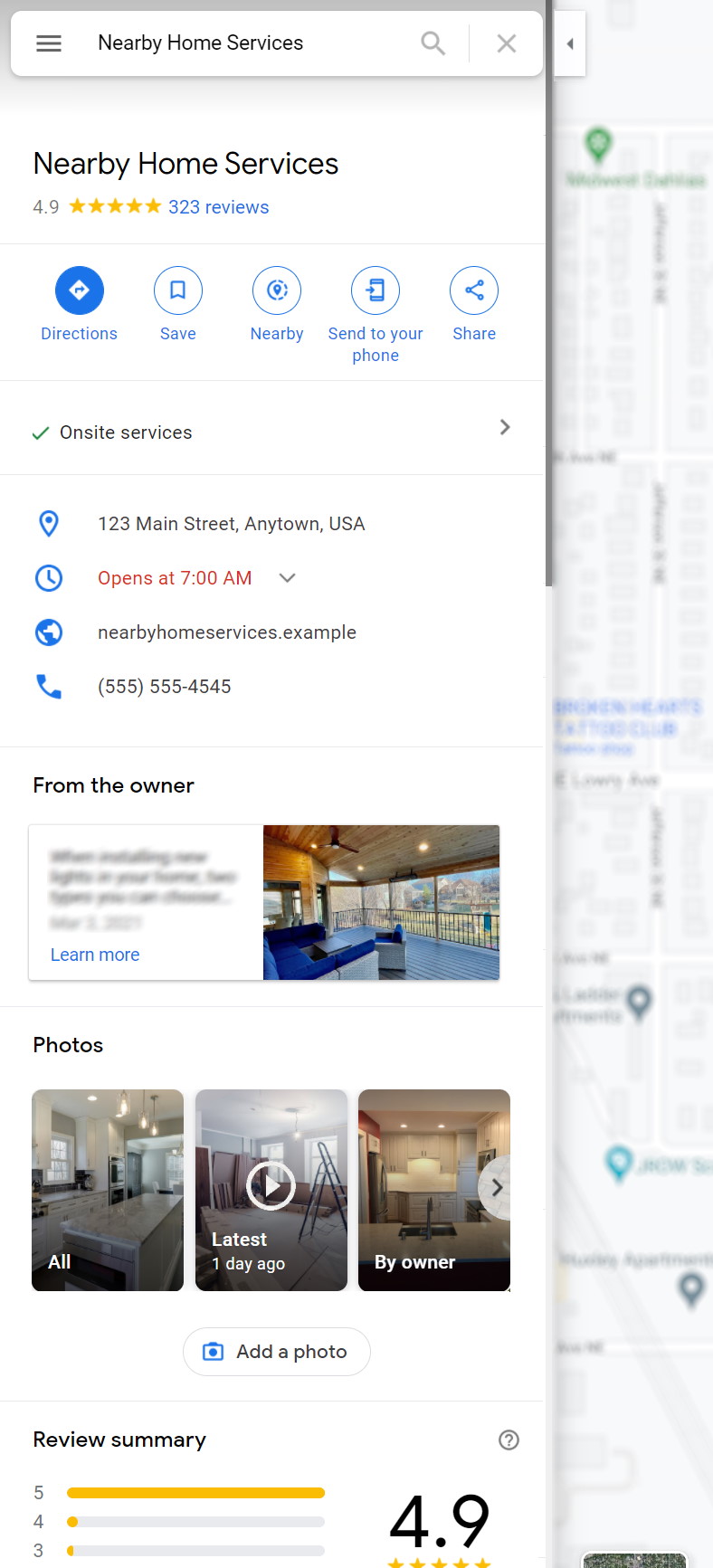
Now, with one click sharing, you can easily share the best photos and videos that your team is generating to your Google Business Profile. You can choose to share any photo or video in your Checkins List report, click the Share icon, and that photo or video will be shared to your Google Business Profile.
These will be shared in Google’s “Photos at work” category which “help customers quickly understand the type of work you do”. (Learn more). As always, please make sure you follow Google’s Posts content policy on the things you choose to share to Google.
Turn it on today!
Here’s how to take advantage.
First, please make sure that you already have a Google Business Profile setup.
For an individual local business, please make sure you have login credentials for a Google user account that has full access to manage your Google Business Profile.
For an agency setting up a client, please make sure you have access to a Google user account that has access to the Google Business Profile Agency account (learn more) that you use to manage your clients’ Google Business Profile(s). You can also use an individual Google Business Profile user not related to a Google Business Profile Agency Account, provided it has full access to manage the relevant Google Business Profile.
Local Business
- Sign up, or upgrade your storefront account, to an SEO Master subscription.
- Login to your storefront account if you aren’t already.
- Go to ADVANCED > Google Business Profile > Activation/Settings.
- Click Install Integration. This will prompt a Google login dialog. Please make sure to login to Google with a user account that has full access to manage your Google Business Profile.
- Accept the Google prompt to allow Review Cloud access to your Google account.
- Back in Nearby Now, accept the Please select a Google Account to complete setup.
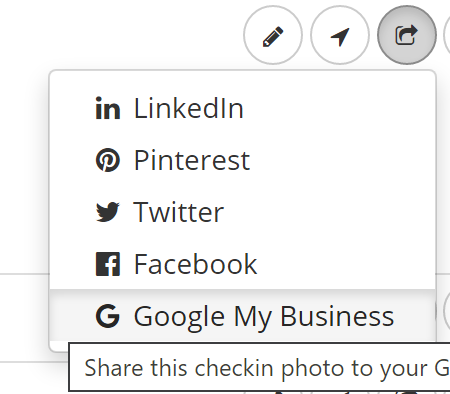
Once you’ve enabled the feature, go to COMPANY > Reports > Checkins > Checkins List and choose the share link next to any checkin that includes a photo or video to share that photo or video!
Agencies
White label agency? Please contact support@nearbynow.co, rather than following the directions below, to enable this feature.
- Sign up, or upgrade your client’s storefront account, to an SEO Master subscription.
- Login to your client’s storefront account if you aren’t already.
- Go to ADVANCED > Google Business Profile > Activation/Settingse.
- Click Install Integration. This will prompt a Google login dialog. Please make sure to login to Google with a user account that has full access to the Google Business Profile Agency account that you use to manage your clients’ Google Business Profile(s). If you are currently logging-in to your clients’ Google Business Profile(s) with their own credentials, Google recommends you stop doing so and switch to using a Google Business Profile Agency Account.
- Accept the Google prompt to allow Review Cloud access to your Google account.
- Back in Nearby Now, accept the Please select a Google Account to complete setup.
Once you’ve enabled the feature, go to COMPANY > Reports > Checkins > Checkins List and choose the share link next to any checkin that includes a photo or video to share that photo or video!