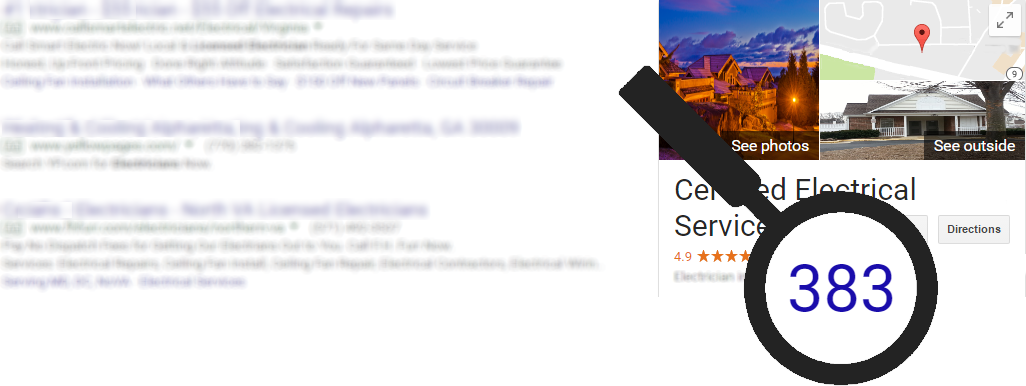
We are proud to announce real-time alerts and reporting for your new Google Business Profile reviews.
Now you’ll know when Google knows, so you can take ownership of your reputation!
New Review Alerts
Using the latest features of Google’s API, we’ll send you an email alert for every new Google review as soon as Google notifies us. When it happens. Not sometime later tonight, or at the end of the week, or when we get around to it.
We’ll include the content of the review, the star rating, and the name of the reviewer, so you can take the right action, right away.
Updated Review Alerts
In an industry first, we won’t just notify you in real-time about new reviews. We’ll also notify you in real time when your customers update their review. We’ll tell you exactly what changed, and when.
Never miss a new review, and for the first time, never miss when a customer changes a review.
Comprehensive Reporting
Your Google Reviews report in Nearby Now will show the latest version Google has provided for all of your reviews, including any changes your reviewers have made along the way and the date of the last change. You can drill into your reviews by date, and even schedule regular email reports for your Google review activity to go to any set of email addresses you like.
Go to COMPANY > Reports > Google > Reviews to check it out.
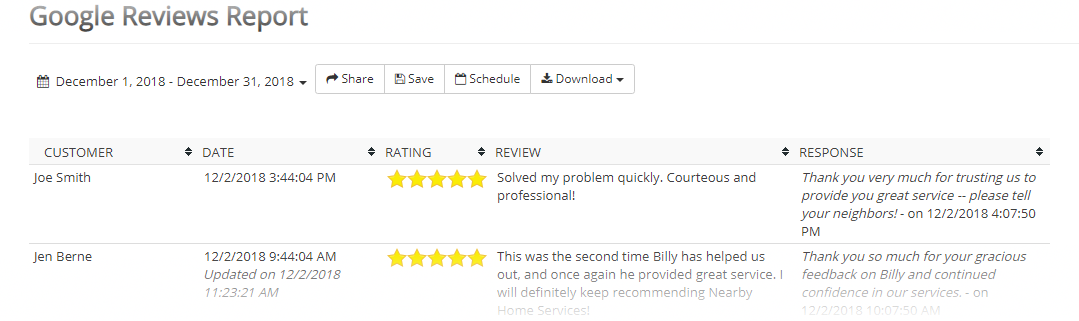
Combine with Intelligent Review Routing
And all of this works seamlessly with our Intelligent Review Routing (learn more) feature that maximizes your Google Business Profile reviews.
Intelligent Review Routing delivers potential reviewers to exactly the right review experience to meet your goals. Our proprietary algorithm assesses each reviewer in real time, and if they are in a position to provide a Google review, without needing to login or jump through any other hoops, we’ll send them straight there. If we’re not sure, we’ll take them to the normal Nearby Now review process where they can choose where to post their review themselves. Our targeting is so good that an average of 60% of the reviewers we send straight to Google end up leaving a review.
The most powerful combination for getting the reviews you deserve, and reacting to them at the speed of the internet.
How it Works
When you first enable the Google Business Profile integration, we will use the Google Business Profile API to retrieve the reviews you already have. Depending on how many existing reviews you have, this may take from a few seconds, to fifteen minutes or longer.
Once that process is complete, you’ll get an email with a status update that tells you how many reviews Google reports that you have, and how many reviews we were actually able to ingest. These numbers will match if everything went smoothly, but there can sometimes be instability in the Google Business Profile API. If there is ever an issue, we bubble that up to our team here to investigate.
From that point forward, Google will notify us when a new review comes in, and we’ll let you know right away. The email alert will automatically go to the Nearby Now user who requested the review and all the other account admins.
Likewise, Google will notify us when a review is changed, and we will pass the details on to you. The email alert will automatically go to the Nearby Now user who requested the review that has been changed, as well as all the other account admins.
Your Google Reviews report will show the most recent information about all of your Google reviews, including the date and time of the most recent change for any that have been updated.
Turn it on today!
Here’s how to take advantage.
First, please make sure that you already have a Google Business Profile setup.
For an individual local business, please make sure you have login credentials for a Google user account that has full access to manage your Google Business Profile.
For an agency setting up a client, please make sure you have access to a Google user account that has access to the Google Business Profile Agency account (learn more) that you use to manage your clients’ Google Business Profile(s). You can also use an individual Google Business Profile user not related to a Google Business Profile Agency Account, provided it has full access to manage the relevant Google Business Profile.
Local Business
- Sign up, or upgrade your storefront account, to an SEO Master subscription.
- Login to your storefront account if you aren’t already.
- Go to ADVANCED > Google Business Profile > Activation/Settings.
- Click Install Integration. This will prompt a Google login dialog. Please make sure to login to Google with a user account that has full access to manage your Google Business Profile.
- Accept the Google prompt to allow Review Cloud access to your Google account.
- Back in Nearby Now, accept the Please select a Google Account to complete setup.
- If you do not already have Intelligent Review Routing active to maximize your Google Business Profile reviews, checkout our blog post to learn how.
- For any user that has turned off personal alerts for new and updated reviews, and would like to turn them back on, follow these steps:
-
- login to the admin portal with the appropriate user account
- go to the menu under the user avatar in the upper right and select USER > User Account Settings
- click the checkbox labeled “Send e-mail alerts when my customers interact with my review requests”
- click Update User Account
-
- If you would like to use Intelligent Review Routing to maximize your Google Business Profile reviews, please follow the directions on this blog post to enable that feature.
Agencies
White label agency? Please contact support@nearbynow.co, rather than following the directions below, to enable this feature.
- Sign up, or upgrade your client’s storefront account, to an SEO Master subscription.
- Login to your client’s storefront account if you aren’t already.
- Go to ADVANCED > Google Business Profile > Activation/Settings.
- Click Install Integration. This will prompt a Google login dialog. Please make sure to login to Google with a user account that has full access to the Google Business Profile Agency account that you use to manage your clients’ Google Business Profile(s). If you are currently logging-in to your clients’ Google Business Profile(s) with their own credentials, Google recommends you stop doing so and switch to using a Google Business Profile Agency Account.
- Accept the Google prompt to allow Review Cloud access to your Google account.
- Back in Nearby Now, accept the Please select a Google Account to complete setup.
- If you do not already have Intelligent Review Routing active to maximize your client’s Google Business Profile reviews, checkout our blog post to learn how.
- For any user that has turned off personal alerts for new and updated reviews, and would like to turn them back on, have them follow these steps:
-
- login to the admin portal with the appropriate user account
- go to the menu under the user avatar in the upper right and select USER > User Account Settings
- click the checkbox labeled “Send e-mail alerts when my customers interact with my review requests”
- click Update User Account
-
- If you would like to use Intelligent Review Routing to maximize your Google Business Profile reviews, please follow the directions on this blog post to enable that feature.